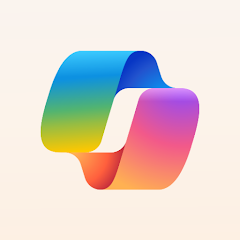
Microsoft Copilot
A helpful AI assistant that can chat, create images, and work with Microsoft Office apps. It is a good alternative to ChatGPT.
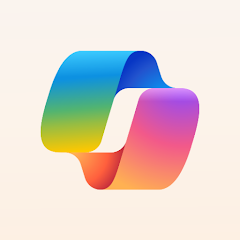
A helpful AI assistant that can chat, create images, and work with Microsoft Office apps. It is a good alternative to ChatGPT.
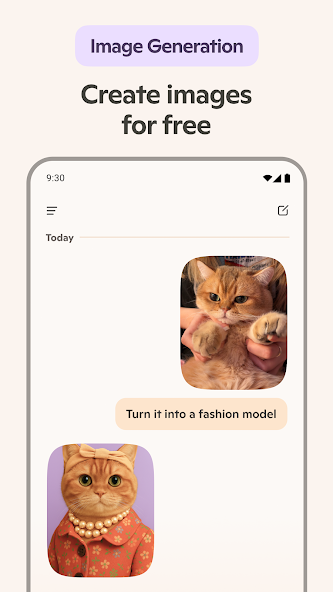
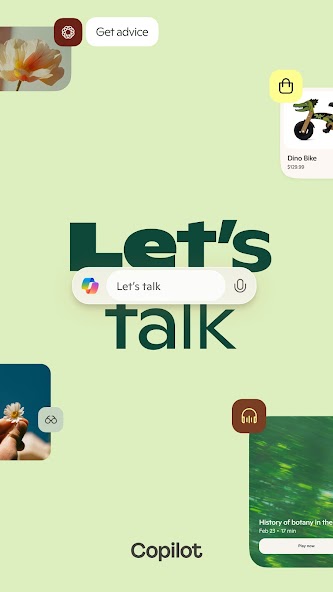

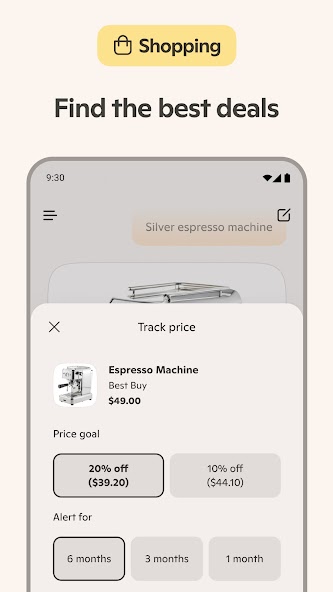
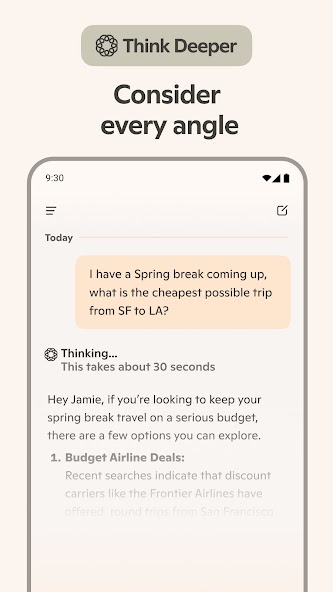
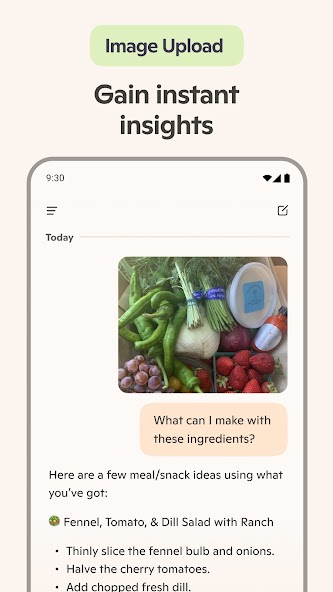
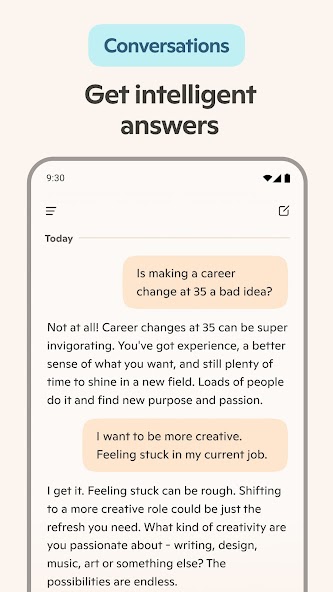
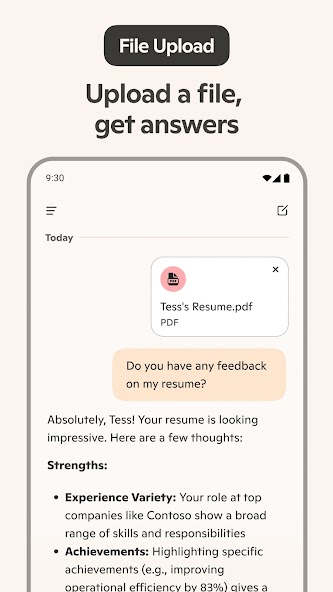
Microsoft Copilot offers two pricing options:
You can start using it for free and upgrade later if you need the extra features.
In our review of Microsoft Copilot, we considered the categories Features, Design, Ease of Use, Security & Privacy, Value for Money and Performance. Each category was given equal importance and we'll dive into the details of each in the following section.
Microsoft Copilot has a lot of useful features. The main thing it does really well is chat with you like a helpful friend. You can ask it questions, get help with writing, or just have a conversation. You don't even need to sign up to start using it.
What we really liked:
The app looks clean and modern. It's easy to figure out how to use it, even if you've never used an AI assistant before. The chat interface is simple - just type and hit send, like texting a friend.
We liked how the image creation feature works. You just type what you want to see, and the app shows you the picture. It's straightforward and doesn't require any special knowledge.
The voice feature has nice visual feedback - you can see when it's listening and when it's processing what you said. This makes it feel more natural to use.
Overall, the design is good but not perfect. Some parts could use a bit more polish, but it gets the job done without being confusing.
This is probably one of the easiest AI assistants to use. You can start chatting right away without any complicated setup. No account needed for basic features, which is nice.
Getting started is simple:
We didn't need to read any instructions to figure out how to use it.
The voice feature is really well done. You just tap the microphone button and start talking. It understands what you're saying most of the time, and the responses are clear.
Creating images is also super easy. You just describe what you want, and the AI makes it for you. No need to learn complicated settings or options.
We give it a 9 out of 10 because it's so easy to use. Even people who aren't tech-savvy should be able to figure it out quickly.
Microsoft Copilot gets an 8 out of 10 for security and privacy. Since it's made by Microsoft, it uses the same security measures that protect their other products like Office and Windows.
Your conversations and the images you create are encrypted, which means they're protected from hackers. Microsoft has a good track record with keeping user data safe.
If you sign in with your Microsoft account, you get extra security features like two-factor authentication. This adds another layer of protection to your account.
Microsoft is pretty clear about how they handle your data. They don't sell your information to other companies, and you can control what data they collect.
Just remember - like with any AI app, don't share really personal or sensitive information. While Microsoft keeps things secure, it's always better to be careful about what you share.
Microsoft Copilot offers good value. You can use it for free, which gives you access to chat with AI and create images. This is actually pretty generous compared to some other AI apps.
The free version is good enough for most people. You can ask questions, get help with writing, and create images without paying anything.
If you want more features, there's Copilot Pro for $20 per month. This gives you:
It's worth it if you use Office a lot for work.
The pricing is reasonable compared to other AI assistants. The free tier is quite good, and the Pro version offers real value for people who need the extra features.
Microsoft Copilot works really well. The chat responses come back quickly, and the AI usually understands what you're asking for. We didn't experience any lag or crashes while using it.
The image creation feature is surprisingly fast. You describe what you want, and within a few seconds, you get a picture. The quality is usually pretty good too.
The voice feature works smoothly. It understands what you're saying most of the time, and the responses are clear and natural-sounding.
If you use it with Microsoft Office apps, the integration works seamlessly. You can switch between Copilot and your documents without any problems.
The app doesn't drain your battery too much, and it doesn't take up a lot of storage space. Overall, it performs really well for an AI assistant.
Impressive
In the Features category, Microsoft Copilot has scored an excellent 9. It includes a comprehensive set of features that cater to most needs.
In the Design category, Microsoft Copilot has scored a solid 8. The design is functional and generally pleasing, but not without some minor flaws.
In the Ease of Use category, Microsoft Copilot has scored a fantastic 9. It is very easy to use, with an intuitive interface that facilitates a smooth user experience.
In the Security & Privacy category, Microsoft Copilot has scored a solid 8. It offers adequate security and privacy features, though there is room for improvement.
In the Value for Money category, Microsoft Copilot has scored a fair 8. It provides decent value for money, though there may be better options in its price range.
In the Performance category, Microsoft Copilot has scored a highly impressive 9. It performs very well, meeting high standards with ease.
Categories
See all categoriesAvailable For
See all platformsBest alternatives
See all alternatives