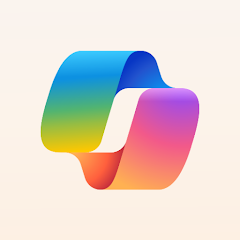Compare Microsoft Copilot and PaperSpan: Which App is the Best?
A reliable read-it-later app with clean formatting and offline reading. Great for organizing articles by category, though the interface feels dated. | A helpful AI assistant that can chat, create images, and work with Microsoft Office apps. It is a good alternative to ChatGPT. | |
| Key Features A summary of the most important features offered by each app. |
|
|
| Our Rating Prod Apps's expert review score for each app, based on hands-on testing and research. | 7.2 | 8.5 Winner in this category |
| Total users Total active users across all major browsers: Chrome, Edge, Firefox, and Safari. | 0 | 0 |
| Total ratings Total number of user ratings received across all supported browsers. | 0 | 0 |
| Average rating Average user rating across all browsers, calculated from available store ratings. | — ⭐ | — ⭐ |
| Entry Level Price The minimum price required to start using the app. "Free" means a free tier is available. | Free | Free |
| Android User rating and stats for the app on Android browser. | 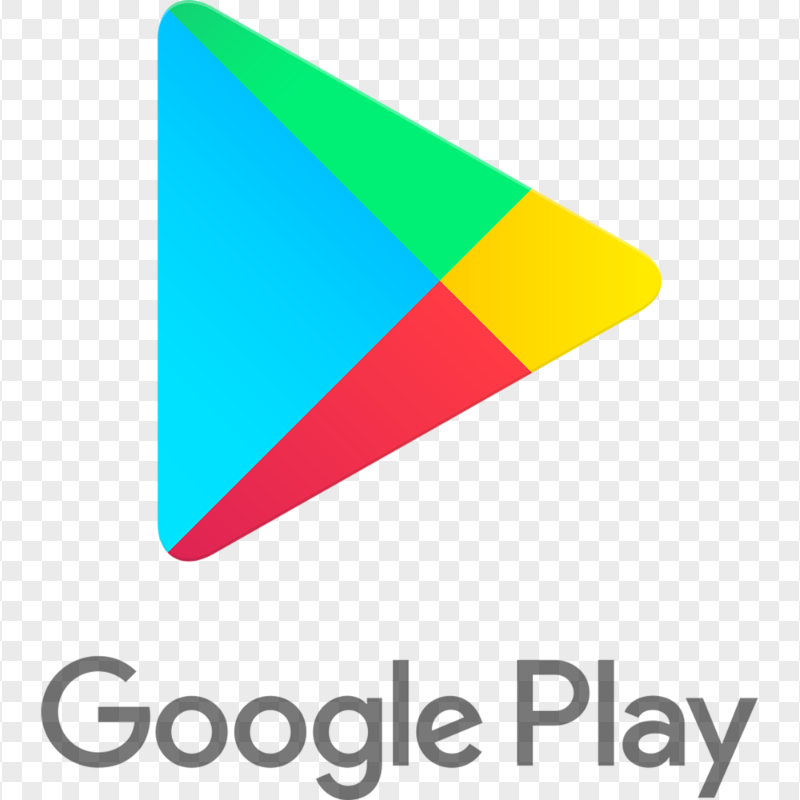 Downloads | 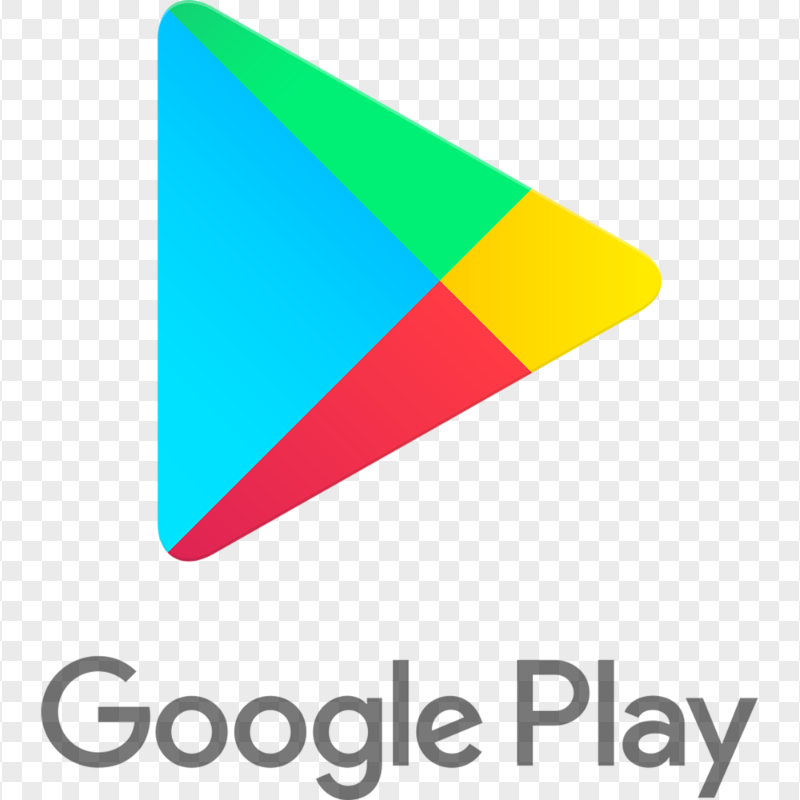 Downloads |
| iOS User rating and stats for the app on iOS browser. | 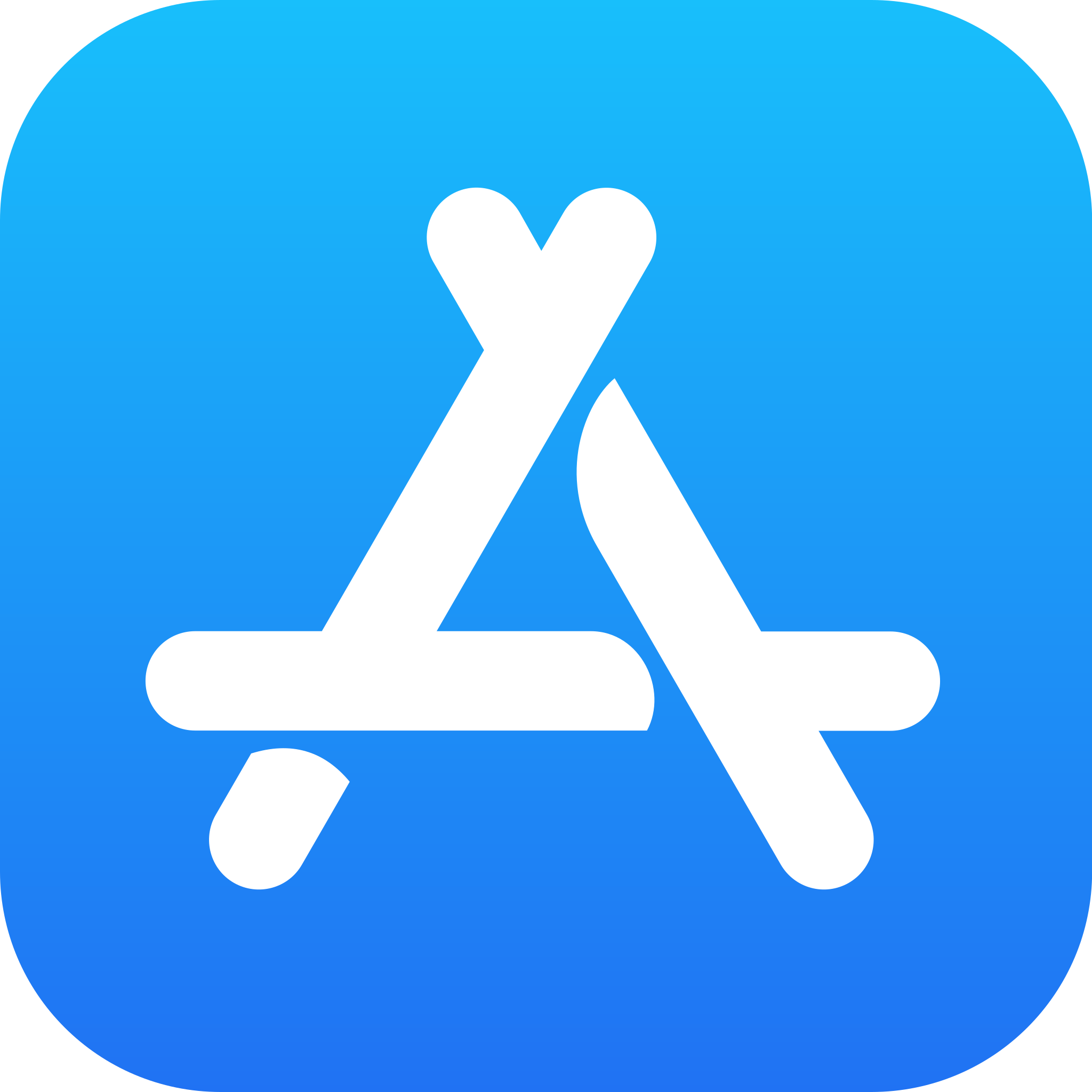 | 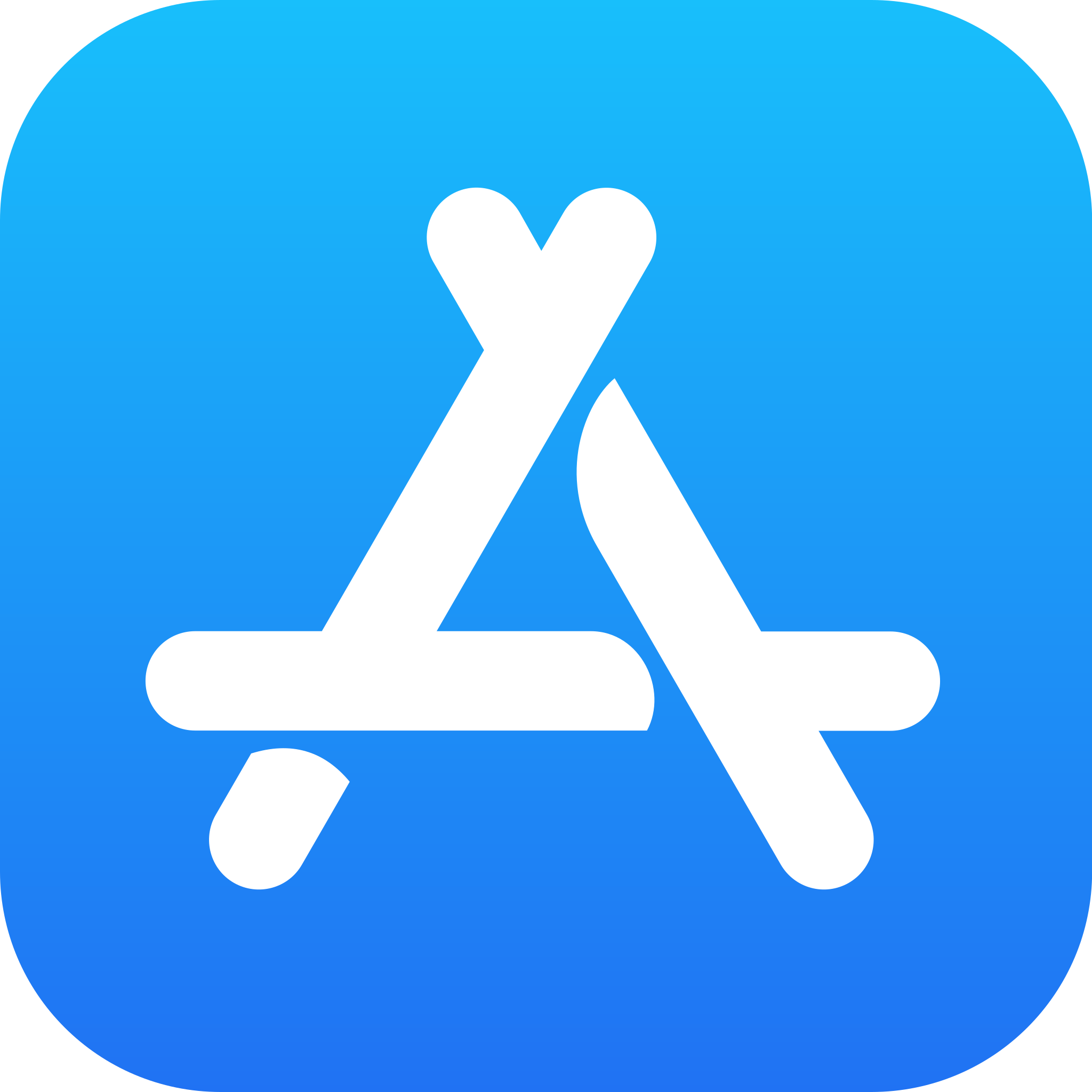 |
| Features Prod Apps's expert score for the 'Features' aspect of each app. | 7.3 PaperSpan is pretty good at the basic stuff. It takes messy web articles and makes them actually readable, which is honestly the main thing you want from an app like this. No ads, no random pop-ups, just clean text that's easy on the eyes.
The annoying part is that sometimes the text gets cut off halfway through an article, so you have to switch to the web view to finish reading. Also, the search could be better. It's a solid app for basic use, but if you want fancy features, you might be disappointed. We'd give it 7.3 out of 10. | 9.0 Microsoft Copilot has a lot of useful features. The main thing it does really well is chat with you like a helpful friend. You can ask it questions, get help with writing, or just have a conversation. You don't even need to sign up to start using it. What we really liked:
Winner in this category |
| Performance Prod Apps's expert score for the 'Performance' aspect of each app. | 6.9 Performance is PaperSpan's biggest weakness. When everything works correctly, the app is fast and responsive. Article saving is quick, reading is smooth, and offline functionality is excellent. The problem is consistency—too many things go wrong too often. The most common issues we encountered include sync problems between devices, network connectivity failures during signup, and the frustrating text view cutoff that interrupts reading sessions. The discontinued Chrome extension also limits desktop integration significantly. These aren't dealbreaking problems, but they add up to an inconsistent user experience. The positive news is that recent ratings have improved significantly (4.13/5 for the last 100 reviews compared to 3.8/5 overall), indicating the developers are actively addressing these issues. Performance score: 6.9/10. | 9.0 Microsoft Copilot works really well. The chat responses come back quickly, and the AI usually understands what you're asking for. We didn't experience any lag or crashes while using it. The image creation feature is surprisingly fast. You describe what you want, and within a few seconds, you get a picture. The quality is usually pretty good too. The voice feature works smoothly. It understands what you're saying most of the time, and the responses are clear and natural-sounding. If you use it with Microsoft Office apps, the integration works seamlessly. You can switch between Copilot and your documents without any problems. The app doesn't drain your battery too much, and it doesn't take up a lot of storage space. Overall, it performs really well for an AI assistant. Winner in this category |
| Design Prod Apps's expert score for the 'Design' aspect of each app. | 6.2 PaperSpan's design prioritizes function over form, which works well for the reading experience but falls short everywhere else. The article reader itself is excellent—clean typography, perfect spacing, and smart image handling make reading genuinely enjoyable.
The problem is everything outside the reading experience. The overall interface looks and feels outdated compared to modern apps. Multiple users mentioned this in reviews, and we completely agree—PaperSpan desperately needs a visual refresh. The functionality is solid, but the dated appearance undermines the user experience. Design score: 6.2/10. | 8.0 The app looks clean and modern. It's easy to figure out how to use it, even if you've never used an AI assistant before. The chat interface is simple - just type and hit send, like texting a friend. We liked how the image creation feature works. You just type what you want to see, and the app shows you the picture. It's straightforward and doesn't require any special knowledge. The voice feature has nice visual feedback - you can see when it's listening and when it's processing what you said. This makes it feel more natural to use. Overall, the design is good but not perfect. Some parts could use a bit more polish, but it gets the job done without being confusing. Winner in this category |
| Value for Money Prod Apps's expert score for the 'Value for Money' aspect of each app. | 8.1 This is where PaperSpan absolutely excels. The free version is genuinely useful—not a crippled demo designed to force you into paying. You get article saving, clean reading, offline access, and basic organization without any artificial restrictions. It's refreshingly honest in a world of manipulative freemium models. The premium subscription at €10.99 monthly unlocks audio playback, enhanced search, Kindle integration, and improved syncing. For heavy readers who use these features daily, it's reasonably priced. Casual users will find the free version more than sufficient for their needs. What impressed us most was user feedback describing PaperSpan as "the only read later app providing all the features for free." While not entirely accurate, it speaks to how generous the free tier feels. The pricing is fair and transparent—no hidden costs or misleading trials. Value for money score: 8.1/10. Winner in this category | 8.0 Microsoft Copilot offers good value. You can use it for free, which gives you access to chat with AI and create images. This is actually pretty generous compared to some other AI apps. The free version is good enough for most people. You can ask questions, get help with writing, and create images without paying anything. If you want more features, there's Copilot Pro for $20 per month. This gives you:
It's worth it if you use Office a lot for work. The pricing is reasonable compared to other AI assistants. The free tier is quite good, and the Pro version offers real value for people who need the extra features. |
| Ease of Use Prod Apps's expert score for the 'Ease of Use' aspect of each app. | 7.8 PaperSpan gets this right from the first minute. The app is genuinely intuitive—no complex setup, no overwhelming feature lists, just straightforward functionality that works exactly as you'd expect. Within minutes of downloading, you're saving and reading articles effortlessly. The basics are seamless. Save articles with one click from your browser, and the automatic categorization handles organization without any input from you. Reading controls are exactly where you'd expect them, and switching between text and web view is instant when needed. We did encounter some frustrating technical issues. Network connectivity problems during signup affect multiple users, and we experienced sync delays between devices. The text cutoff issue can be annoying mid-article. These problems don't break the app, but they create unnecessary friction in what should be a smooth experience. Ease of use score: 7.8/10. | 9.0 This is probably one of the easiest AI assistants to use. You can start chatting right away without any complicated setup. No account needed for basic features, which is nice. Getting started is simple:
We didn't need to read any instructions to figure out how to use it. The voice feature is really well done. You just tap the microphone button and start talking. It understands what you're saying most of the time, and the responses are clear. Creating images is also super easy. You just describe what you want, and the AI makes it for you. No need to learn complicated settings or options. We give it a 9 out of 10 because it's so easy to use. Even people who aren't tech-savvy should be able to figure it out quickly. Winner in this category |
| Security & Privacy Prod Apps's expert score for the 'Security & Privacy' aspect of each app. | 6.8 Security and privacy aren't PaperSpan's strongest selling points, mainly because there's limited transparency about how your data is handled. The app stores your reading data on their servers for syncing across devices, which is standard practice but means your reading habits and saved articles aren't kept locally. What concerned us most was the lack of detailed privacy documentation. For an app that handles your reading preferences, article URLs, and potentially sensitive saved content, clearer communication about data protection would be reassuring. We didn't encounter obvious security problems during testing, but the transparency gap is noticeable. Most users probably won't find this problematic for everyday use, but privacy-conscious readers might want to dig deeper into the terms of service or consider alternatives with more transparent data practices. Security and privacy gets 6.8 out of 10. | 8.0 Microsoft Copilot gets an 8 out of 10 for security and privacy. Since it's made by Microsoft, it uses the same security measures that protect their other products like Office and Windows. Your conversations and the images you create are encrypted, which means they're protected from hackers. Microsoft has a good track record with keeping user data safe. If you sign in with your Microsoft account, you get extra security features like two-factor authentication. This adds another layer of protection to your account. Microsoft is pretty clear about how they handle your data. They don't sell your information to other companies, and you can control what data they collect. Just remember - like with any AI app, don't share really personal or sensitive information. While Microsoft keeps things secure, it's always better to be careful about what you share. Winner in this category |
| Conclusion A summary of our findings and final thoughts for each app. | After using PaperSpan for a while, we'd actually recommend it to most people. Yeah, it looks a bit old and has some annoying bugs, but it does the main job really well. If you commute a lot or just want to actually read those articles you save instead of letting them pile up forever, this app helps. It's not fancy, but it works, and sometimes that's exactly what you need. | We've been using Microsoft Copilot for a while now and really like it. It's great for chatting with AI, creating images, and getting help with work. The free version is pretty good, but if you use Microsoft Office a lot, the Pro version is worth considering. |
| Our Recommendation | ||